Create an Email Account
To create an email account for your domain you will need to login to your Account Center.
Here you will find a link to manage your Hosting Account.
Login to your Account Center and connect to the control panel to manage email.
- Log into Account Center at http://www.ephost.com/account/.
- Click the green 'Control Panel' button.
- This will login to your hosting control panel (Windows or Linux Plans)
IF YOU HAVE A WINDOWS ACCOUNT or a LINUX the steps are a little different from this point forward, click on which account type you have to be taken to those directions.
WINDOWS ACCOUNT Email Setup Steps
- Click "Mail" then "Accounts"
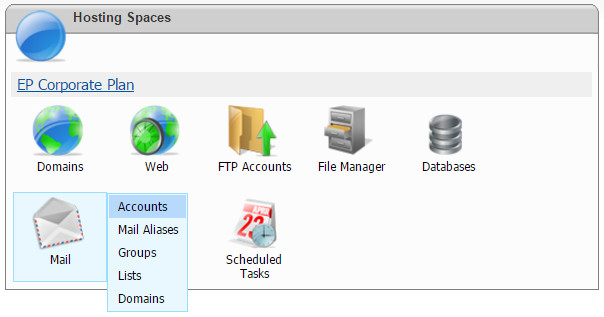
- Click "Create new mail account"

- Enter the email address and select the domain from the drop-down*
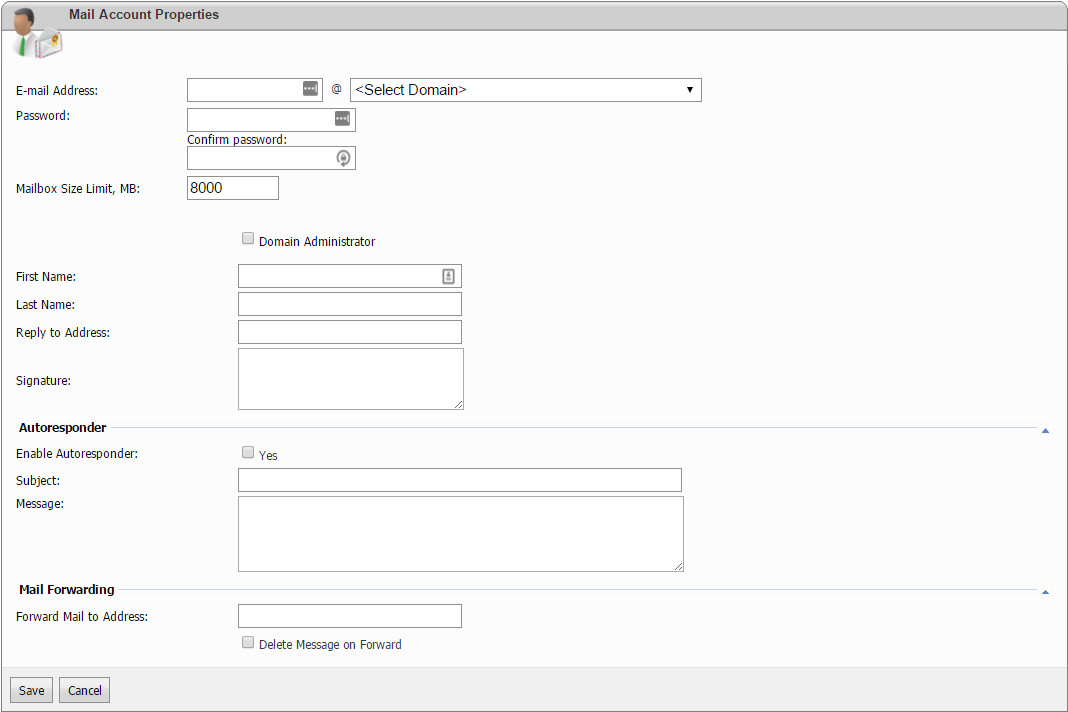
- Enter the password (must contain 5 characters and include 1 number)
- Enter 999 for mailbox size (this should be pre-populate for your plan)
- Remaining fields are optional
- Click "Save"
* You must have previously added a "domain" to the control panel. (see 'Add a Domain to Your Account KB')
LINUX ACCOUNT Email Setup Steps
- Scroll down to the "EMAIL" Section
- Click on "Email Accounts"
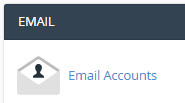
- Enter the email address and select the domain from the drop-down*
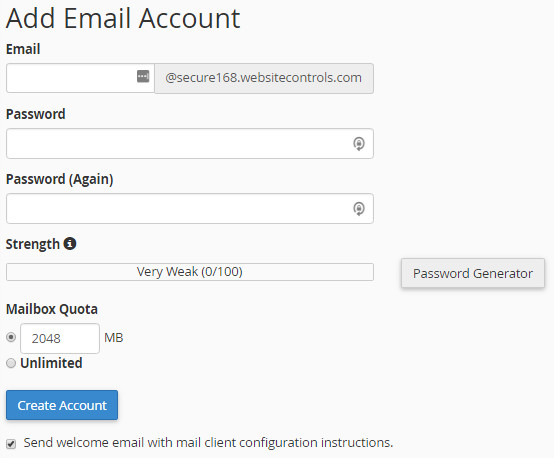
- Enter the password (we strongly suggest to use the 'Password Generator' Button)
- Enter the mailbox size (this should be pre-populated for your plan)
- Suggestion would be to CHECK the box marked 'Send welcome email with mail client configurations instructions.
- Click "Create Account"
OPTION: If you have several users and you wish to share a common shared address book, set that to "ON"
* You must have previously added a "domain" to the control panel. (see 'Add a Domain to Your Account KB')
Also See: Email Settings POP3 / IMAP | Check email online | Email Troubleshooting | Adding an email to your hosting account WINDOWS / LINUX | Using MSOutlook 2003, 2007/2010, 2013/2016
Contact Support
If you are still having issues, please contact us for further help.
1-877-EPHOST1 | support@ephost.com



























